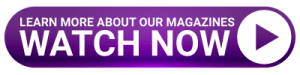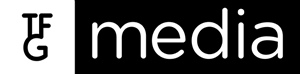Lifehacks and fixes for the digital lifestyle, constantly updated.
 Choose your streaming video quality
Choose your streaming video quality
With more and more movies and TV shows being filmed in high resolutions such as 4K, it’s important to have the option to stream them at a lower video quality (downloading data can get very expensive!). All the major streaming services, including Netflix, Showmax, Prime Video, and Apple TV+, let you turn the video quality down. The option is available in the Settings option of the app when you’re watching something.
How to backup your WhatsApp on Google Drive
WhatsApp offers you the option to back your chat history up to Google Drive, which is very useful in the event that your phone is misplaced or stolen. To set it up, open WhatsApp and tap the More options menu, then proceed through the Chat settings to Chat Backup and Back up to Google Drive. From there, you can link your Google account by inputting your login information. You can choose whether you want WhatsApp to automatically back chats up daily, weekly or monthly, or when you decide to do it yourself. You can also choose whether the app can backup over only Wi-Fi, as doing it on a cellular network can be costly.
Emojis on your PC
Who doesn’t love emojis? Both Windows and Mac computers have a shortcut for you to view and select emojis you can then add to the document or message you’re writing. On Windows devices, click the Windows and semicolon keys, while MacOS users must click the Control, Command, and Space keys. Both emoji panels offer a search option that helps you find the specific emoji you’re looking for.
Screen power
Mobile phone manufacturers are offer devices that offer high refresh rates on their displays. Most mobile phones came with a 60Hz refresh rate, but they can increase to the likes of 90Hz and 120Hz. These higher rates may make the display animation look faster and smoother, but they also consume more battery power. Head into your phone’s display settings to switch it back to 60Hz if you need to save juice.
 As time goes by on Google Earth.
As time goes by on Google Earth.
Did you know that Google Earth offers a Timelapse feature that lets you watch how the planet has changed over the past 37 years? The feature is available on the Google Earth Engine and lets you watch how cities have grown, bodies of water have changed, and more serious issues such as melting ice caps.
How to take rapid-fire pictures on your phone
Most phone cameras come with the option to take continuous shots or rapid-fire shots, which is great if you’re trying to capture someone or something in action. If you have an iPhone X or older, simply press and hold the shutter button, and if you have an iPhone Xs, Xr, or a later model, swipe the shutter button to the left. The option on Android devices is different for each OS, but the most common way is by simply pressing and holding the shutter button.
Always check the manual first
Be honest, we don’t always hang on to the manual of every appliance or electronic device we buy. Luckily, there’s a useful website called ManualsLib that keeps an archive of manuals for a variety of products from different manufacturers, including those from the likes of Samsung. Casio, Canon, and Bosch .
How to protect your cords
Cables, especially those used to charge electronic devices. have a nasty habit of fraying on each end over time. A common way to fix them is to simply wrap them up in duct tape, but a very clever way to stop them from fraying in the first place is to wrap each end with springs found in old pens. That way, the cable is still flexible, and the springs look neater than duct tape.
 Bohemian Rhapsody on headphones
Bohemian Rhapsody on headphones
Testing a new pair of headphones or speakers? Put on Bohemian Rhapsody by Queen. The song has a complete set of highs and lows in both instruments and vocals, which is great to make sure the speakers have good audio output.
Stay safe when downloading apps
If you open the Google Play Store or Apple App store, you will usually come across multiple apps that claim to be the same or have similar purposes. Checking the user reviews under each app listing is a good way to find out if it’s reliable and safe to use. Also, take care to download apps from only well-known platforms such as those two stores. Apps can contain malware that can put your device and your information at risk, so it’s best to download them from reputable platforms.
Downloading videos on the YouTube app
While there are many websites out there that let you download videos from YouTube, the mobile app does give you the option to download videos that you can keep and watch them offline (some of them may ask you to subscribe to YouTube Premium first). To check if you can download a video on the app, click the Download icon located at the bottom of the video display. If you can, the app will then give you the option to download it at your preferred video quality.
Applying a background for your virtual meetings
If you want to look like you’re attending a company virtual meeting while enjoying the beach or sitting up in the mountains, teleconferencing apps such as Zoom and Microsoft Teams have you covered. To change your background on Zoom, select the Settings menu in the top right corner of the homepage and click on the Background & Filters option. On Teams, you can select and change your background when you join a meeting. The option will appear in the pop-up box and give a preview of what your camera self looks like.
 Snapping windows from left to right
Snapping windows from left to right
For many people who spend the day working on a computer, having two monitors offers a practical and convenient way to keep track of open programs and documents, having different ones open on each screen. But for those of us with just one monitor, there’s a way to split open programs on each side. On Windows devices, press the Windows and left or right arrow keys to snap the program to either side. On Mac devices, click and hold the full-screen button in the top right corner of the program and choose one of the two screen side options that pop up.
Giving your mobile apps permission
Many mobile phone apps gather and use data taken from your device, with notable examples including your GPS location and contacts list. When used for the first time, they will ask your permission to access your data, but you can also keep track of and revoke their permissions in your phone settings. On most devices, you can find them in the Privacy section of the settings menu.
How to turn WhatsApp’s blue ticks off
Everyone knows the blue ticks on your WhatsApp messages are there to show when recipients have read them, but what if you don’t want them to know when you’ve read theirs? To turn WhatsApp’s read receipts off, go to the app’s settings menu and select the Account option. From there, select Privacy and then the option for the app to not send or receive read receipts. It’s important to remember that even when switched off, read receipts are always sent in group chats.
 Keeping it random
Keeping it random
If you ever need a moment of chance or decide something on the roll of the dice, you can find one on the random.org website. The website offers a number of different functions, such as rolling dice, flipping coins, shuffling a deck of cards, generating a random list or password, or simply choosing a random number. Everything you need for your daily dose of randomness.
Give your Wi-Fi router a new name and password
It’s recommended that you change the name and password on your Wi-Fi router. Most routers come with a default password that hackers can guess based on its manufacturer, so come up with a new one that uses lots of numbers, letters, and other symbols Changing the name of your router also lets you easily identify when you scan for it using your smart device, though don’t include any sensitive information of yours if you do.
Search Google with an image
Did you know Google lets you reverse search an image? The option is very useful when you want to find its origin or ones that are similar to it. To reverse search an image, go to Google Images and select the camera icon located in the search bar. From there, you can paste an image URL, or upload one from your device. Google will then return results based on it.
Managing your startup apps
Some computer programs have a nasty habit of setting themselves up to launch immediately when you turn on your device. While some of them such as your antivirus software may be essential, others such as Spotify and iTunes are not. On Windows computers, you can manage your startup apps in the Task Manager, which you access by clicking the Shift, Control, and Escape keys. On Mac computers, you can disable apps from launching by going to System Preferences, selecting Users & Groups, and then Login Items to retrieve a list of programs you can then choose from.
 Watch Pokémon episodes and movies
Watch Pokémon episodes and movies
Pokémon fans will be pleased to know it’s possible for them to watch a collection of the franchise’s movies and episodes for free. The collection is available globally on Pokémon TV on the Pokémon Company website, and the range is constantly changing to include both old and new episodes of the show for everyone to enjoy.
How to make a meme
Memes are all over the internet, no matter what social media website you use. But how do you go about creating one? Imgflip, a website for creating and sharing images, has a meme generator that lets you create your own chuckles using its library of meme templates. To create a meme, search for the template you want to use you may have to search for its description first to help you find it) and input the text you want to display in it. You can then download and save the meme to your computer or phone to post it somewhere later on.
A secret Windows menu
Did you know that Windows computers have a hidden Start menu? It’s called the Quick Link menu and you can bring it up by clicking the Windows and ‘X’ keys. Using it, you can quickly access your device’s important settings such as the Device Manager, Apps and Features, Task Manager, Network Connections, and System settings. It also has a button that closes all of your open tabs and brings you back to the desktop.
Keeping your earphone buds clean
Earphone buds, the part of the earphones that sits directly in your ear canal, can get a buildup of earwax, dust and bacteria that could potentially lead to an ear infection. To keep the buds clean, take an old toothbrush and slowly move the bristles along the inner rim to remove the buildup.
Keep an eye on your apps
It’s a good idea to keep an eye on how many of your phone’s apps are open and running in the background. Many of them do not fully close when we return to the Home screen and they can pile up and affect your device’s battery and performance. Many phone manufacturers offer an optimisation tool that lets you close all non-essential apps and return it to its optimal state. You can usually find the tool in your phone’s settings menu.
Silence your browser tabs
It can be annoying when one of your web browser tabs starts to play a video or music, most likely thanks to an auto advert. Thankfully, most browsers offer the option to mute websites. The option is available on Chrome, Firefox and Edge if you right click on the tab, while Safari also gives you the option to mute all the tabs at once.
 Binder clips for keyboard legs
Binder clips for keyboard legs
Most keyboards come with small back legs that let you raise the keyboard and type at an inclined angle. Unfortunately, they’re usually made of plastic and can some- times break If that happens, take two binder clips and attach them to the back of the keyboard.
Quickly reopen closed tabs
Accidently closed a tab on your internet browser? Press the Control, Shift and T keys on your keyboard to reopen it. If you’re a Mac user, press the Command, Shift and Tkeys The shortcut also works even after you’ve closed and reopened your browser.
Save your maps offline
Google Maps has an option for you to save maps on your mobile phone so that you don’t have to use mobile data while travelling. To save a map, click the Google Account icon on the app’s homepage and select the offline maps option. From there, you can select a location and its surroundings and download it. The app will tell you how much storage space the map will take on your phone and when you will need to update it.
Test your internet connection speed
Did you know Google Chrome has an internet speed test widget? To use it, simply type “internet speed test in the search bar and it will appear in the results. When you click it, the test will measure your download and upload speeds, as well as your connection’s latency. The test will also give you an idea of what your connection is capable of. For example, it will tell you if it can handle multiple devices streaming.
Free photo and video editing
Programs that help create and edit photos and videos (such as Adobe Creative Suite) can be very expensive to purchase. Luckily, there are a few free-to-use programs out there that can get the job done DaVinci Resolve is one of them. The program offers motion graphics, visual effects, photo editing, and audio postproduction tools that lets you work on your recordings or images.
Go wild when coming up with passwords
Many websites and companies recommend that you try and make your passwords online as complex and difficult as possible. Make use of lower and upper-case letters, numbers, and symbols. The more of these you use in a password, the more difficult it is for hackers to work it out. It’s also recommended you have a different password for every website or account. That way, if one of your passwords is compromised, the rest won’t be as well.
Movie wallpapers for your phone and computer
Searching Google for a wallpaper for your phone or computer can be annoying as the images you find may not match the display dimensions of your device. Moviemania.io offers a wide range of wallpapers from popular movies and TV shows that you can download for free. The wallpapers are available in different dimensions so you can download the one that best fits your display,
Using cardboard rolls to store cables
Computer and appliance cables can be the most difficult items to store away neatly If you have a used toilet paper cardboard roll lying around, wind up a cable and stuff it through the roll. This prevents the cable from unravelling and makes it easier to store away in boxes and cupboards. You can also stack rolls on top of each other if you have lots of them.
How to save a Chrome webpage as a PDF
If you don’t want to save a webpage as an HTML file, there is a shortcut that lets you save it as a PDF On Windows computers, click the Ctrl and P keys (the Cmd and P keys if you are using a Mac computer) to open a window that lets you print the page. There, you can change the option in the destination field to save it as a PDF.
Keep track of website outages
In October 2021, Facebook suffered a six- hour outage that took it, Instagram, and WhatsApp out of action. The outage left many people confused and it was not immediately clear if it was a worldwide problem Thankfully, there are website trackers out there that tell you when a website is down for everyone and not just you. For example, Downdetector.co.za keeps track of a wide range of both local and global websites such as Telkom, Eskom. Spotify, and YouTube. The tracker also lets you submit reports when you find yourself having trouble with the websites.
Scan documents using your phone
These days, you don’t need a printer to scan paper documents into your computer. Your phone can do the job for you. Adobe offers a free version of their Scan app. The app lets you scan documents using your phone’s camera and saves them as PDF files. After that, you can choose to store, email, or move the files to wherever you want them to go.
Multiple desktops on one PC
Both Windows and macos computers have the ability for you to create multiple desktops. On Windows, press and hold the ctrl, Windows, and D keys to create a virtual desktop. You can have multiple desktops with different programs open in each of them, and you can sort through and manage them by pressing the Window and Tab keys. On macOS, you can create Spaces by going into Mission Control and pressing the Add button in the Spaces bar. You can create up to 16 Spaces and move between them by pressing the ctrl key and the left or right arrow key.
How to identify spam numbers
Nobody likes spam phone calls. Thankfully, there are a handful of apps out there that reveal who is calling you and where they are calling from. These include Trucaller and Hiya, and you can download them on the popular app stores.
How to protect WhatsApp chats
Many popular apps and websites use two- step verification to protect users and their accounts. In other words, they let you add an extra layer of security to protect your information. WhatsApp offers an option where users can set a unique PIN that lets them verify themselves. The app will also periodically ask you to input the PIN to make sure you remember it You can enable two-step verification in the WhatsApp account settings.
Turn your DSLR camera into a webcam
For those who have DSLR cameras and have switched to remote working, there’s no need to go and buy a webcam for online meetings Many manufacturers such as Canon, Nikon, and Sony offer free software that lets you turn your camera into a webcam. All you need to do is download and install it on your computer, and connect your camera via its USB cable, Just remember to check that the program you download supports the model of camera you’re using.
Free PC games
These days, you don’t need to spend hundreds of rands on video games to play on your PC. Many digital storefronts and game clients offer a selection of free-to-play titles, so long as you create a profile account on them. For example, if you create an account on the Epic Games Store, you can immediately download and play games like Fortnite and Rocket League. Electronic Arts’ Origin will let you play Apex Legends for free, while Blizzard’s Battle.Net platform will give you access to Hearthstone and Heroes of the Storm.
Apple System Status
Did you know some companies have web pages that shows which of their services are running or not? For example, Apple has a page on its website that lets you check if things such as iTunes, FaceTime, iCloud, Siri, and Apple Arcade are operational. The page also tells you if any of the services have experienced any recent outages. You can check it out at www.apple.com/support/systemstatus.
How to take screenshots
To take a screenshot of your desktop, press the Windows logo and Print Screen keys. The snapshot will automatically save to your computer’s Pictures folder. If you use a Mac device, press and hold the Shift, Command, and Number 3 keys. The screenshot will appear as a thumbnail in the corner of your screen. Click on it if you want to edit the screenshot. If you wait, it will automatically save to your desktop.
Take control of your mouse wheel
The wheel of a computer mouse can do a few more things besides just scrolling up and down. When surfing the web, click the wheel on any part of a website page. This will let you scroll it by just moving the cursor. When you want to open a new page, click the wheel to open it in a new tab. And if you have a folder full of bookmarked pages, click the folder using the wheel to open them all at once.
What to do with old CDs?
Like the VHS tape and floppy disk, the CD is a relic of the past with not many people using them anymore. If you’re stuck with a stack of old and scratched ones, you can repurpose them as drink coasters, or compasses to draw perfect circles.
How to make GIFs
See a part of a YouTube video that would make for a hilarious GIF? To turn it into one, click on the video’s URL, type ‘GIF’ after ‘www.’ and before ‘youtube’, and click Enter. The URL will take you to gifs.com where the video will be automatically loaded. From there, you can select what portion of it you want to turn into a GIF. The website also lets you customise your GIF with captions, stickers, and effects
Phone cover pocket
If your phone has a cover that isn’t seethrough, inside the back of it is a sneaky place for you to store credit cards or bank notes. Many phone covers even come equipped with built-in slots for your cards.
One cable to rule them all
Many electronic devices can be charged using the same cable thanks to them having the same type of charging port. This saves you from having to carry several kinds of cables when you’re travelling. A USB-C charging cable can be used to charge the majority of Android mobile devices and the latest Apple Macbooks and iPads. Sadly, for those of you who have an iPhone, the only option is a Lightning cable.
Filter Google search
The Google search bar features a couple of tricks involving punctuation symbols that let you filter the results. If you put quotation marks on the beginning and end of a phrase you’re looking up, the search results will return ones that have the words in that exact order. Another trick is adding a hyphen to the start of a word you don’t want to search for. For example, if you search ‘Steve Jobs’ and ‘-Apple’, it’ll return all results with the former but not the latter.
Saving MS Office files
There are benefits to saving your Microsoft Office files in different formats. For example, if you save an Excel file in .XLSB, the file will be smaller than .XLSX. This is because the workbook is then saved in a binary format which saves space. If you save your PowerPoint presentation in .PPS instead of .PPT, when you open it again it will immediately open in slideshow mode.
A 10-minute email address
Many websites and online services these days need you to sign up using your email address to access them. That can end up with your inbox being flooded with spam. To get around this for sites you want to access only once, use 10 Minute Mail to create a fake email address. As the name implies, the address only lasts for ten minutes before they self-destruct. If you need the address to last a little longer, you can extend its lifetime by an extra 10 minutes on the website. You can also track how many emails are sent to the address during its lifetime.
Use your spacebar to navigate through text
If you are typing huge blocks of text on your phone and want to quickly navigate through them, hold down the spacebar on your keyboard to move your cursor without removing text. On Android devices, the cursor just moves from left to right, but iOS takes this a step further and lets you move the cursor from left to right and up and down.
Searching specific words on websites
If a website does not have its own search bar, your web browser can help you out. To search a specific website, type ‘site:’ immediately followed by the website and its domain, and the phrase or word you’re looking for, into the browser’s search bar. It will then return every page on the website that has that word or phrase.
Manage your passwords on Google Chrome
Security experts agree you must not have the same password for multiple websites and accounts. If one website is hacked, it can it put others with the same password at risk. To manage all your passwords, Google Chrome offers a password manager that saves and tracks all the passwords you save on the browser. You can access it in the security settings of your Google account. The manager also alerts you to any passwords that have been compromised and lets you change them.
Finding USB ports
If you’re struggling to find a plug in a hotel room to charge your phone, check the TV for a USB port. Most modern TVs come equipped with them into which you can plug your charging cable.