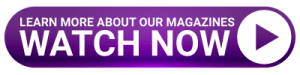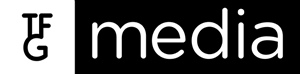Keep scrolling for power tech moves on your smartphone or web browser to make your life easier!
Managing long texts in Google Docs
Google Docs has become the go-to word processor if you don’t have Microsoft Office. It does a great job editing text and formatting pages, but if you’re a power user, you might want to learn more tricks. Here’s how to manage it.
On your phone
Open your document, click the three dots menu button in the upper-right corner and select Document Outline. Google Docs will automatically create a Table of Contents and you can then use that to easily navigate around
the document.
Web browser
Open the document and go to View and choose Show Document Outline. This produces a listing of your subheadings and sections. Clicking on them moves the cursor to that part of the document.
Find the scene in YouTube
If you’re looking for a specific scene in a long video clip (like a movie) on YouTube, you could run your cursor along the time-line, but there’s another way that’s even more efficient. Most clips with speech have a special transcript of the dialogue created by Google’s awesome speech to text translator. You can jump to keywords used in the video by searching through the transcript.
Look for the three dots menu button below the video. Click it and select Open Transcript. This shows you scrolling text of all the words being spoken in the clip. Type Ctrl+F, quickly search for key words and click on them to jump to that part of the video.
Undo iPhone finger slips
If you’re typing a long text message on your iPhone and you accidentally delete it, there’s a quick way to get it back. Just shake your phone. This will open the Undo Typing box, so you can reverse the last action you took.
For more tips, tricks and power moves on your smartphone or web browser, subscribe to Tech here.